Install DCE 5.0 commercial offline¶
Please make sure you read and understand Deployment Requirements, Deployment Architecture, Preparation before installation
Please see the Release Notes to avoid known issues with your installed version and to see what's new
Offline installation steps¶
Step 1: Download offline package¶
Please download the corresponding offline package according to the business environment.
Offline image package (required)¶
You can download the latest version at Download Center.
| CPU Architecture | Version | Download URL |
|---|---|---|
| AMD64 | v0.8.0 | https://qiniu-download-public.daocloud.io/DaoCloud_Enterprise/dce5/offline-v0.8.0-amd64.tar |
| ARM64 | v0.8.0 | https://qiniu-download-public.daocloud.io/DaoCloud_Enterprise/dce5/offline-v0.8.0-arm64.tar |
Unzip the offline package after downloading:
addon offline package (optional)¶
From version v0.5.0, the installer supports the addon's offline package import capability, and if necessary, supports the offlineization of all helm charts in the addon. You can download the latest version at Download Center.
First, you need to download the offline package in advance, and define addonOfflinePackagePath in cluster configuration file (clusterConfig.yaml).
| CPU Architecture | Version | Download URL |
|---|---|---|
| AMD64 | v0.8.0 | https://qiniu-download-public.daocloud.io/DaoCloud_DigitalX_Addon/addon-offline-full-package-v0.8.0-amd64.tar.gz |
| ARM64 | v0.8.0 | https://qiniu-download-public.daocloud.io/DaoCloud_DigitalX_Addon/addon-offline-full-package-v0.8.0-arm64.tar.gz |
ISO offline package (required)¶
The ISO offline package needs to be configured in cluster configuration file, please download according to the operating system.
| CPU Architecture | Operating System Version | Download URL |
|---|---|---|
| AMD64 | Centos 7 | https://mirrors.tuna.tsinghua.edu.cn/centos/7.9.2009/isos/x86_64/CentOS-7-x86_64-DVD-2009.iso |
| Redhat 7, 8 | https://developers.redhat.com/products/rhel/download#assembly-field-downloads-page-content-61451 Note: Redhat operating system requires a Redhat account Can be downloaded | |
| Ubuntu20.04 | https://releases.ubuntu.com/focal/ubuntu-20.04.6-live-server-amd64.iso | |
| Uniontech UOS V20 (1020a) | https://cdimage-download.chinauos.com/uniontechos-server-20-1020a-amd64.iso | |
| openEuler22.03 | https://mirrors.nju.edu.cn/openeuler/openEuler-22.03-LTS-SP1/ISO/x86_64/openEuler-22.03-LTS-SP1-x86_64-dvd.iso | |
| ARM64 | Kylin Linux Advanced Server release V10 (Sword) SP2 | Application address: https://www.kylinos.cn/scheme/server/1.html Note: Kylin operating system needs to provide personal information to Download and use, please select V10 (Sword) SP2 when downloading |
osPackage offline package (required)¶
The installer from version v0.5.0 needs to provide the osPackage offline package of the operating system, and define osPackagePath in clusterConfig.yaml.
Among them, Kubean provides osPackage offline packages for different operating systems. You can visit https://github.com/kubean-io/kubean/releases to view them.
For UOS V20 (1020a) osPackage deployment, please refer to Deploying DCE 5.0 on UOS V20 (1020a) operating system
Step 2: Configure the cluster configuration file¶
The cluster configuration file is located in the offline/sample directory of the offline image package. For specific parameter introduction, please refer to clusterConfig.yaml.
Note
Currently, the standard 7-node mode template is provided in the offline image package.
Step 3: Start the installation¶
-
run the following command to start installing DCE 5.0, the location of the installer binary file is
offline/dce5-installer./offline/dce5-installer cluster-create -c ./offline/sample/clusterConfig.yaml -m ./offline/sample/manifest.yamlNote
Installer script command description:
- -c to specify the cluster configuration file, required
- The -m parameter specifies the manifest file,
- -z minimal install
- -dEnable debug mode
- For more commands, please use --help query
-
After the installation is complete, the command line will prompt that the installation is successful. congratulations! Now you can use the default account and password (admin/changeme) to explore the new DCE 5.0 through the URL prompted on the screen!
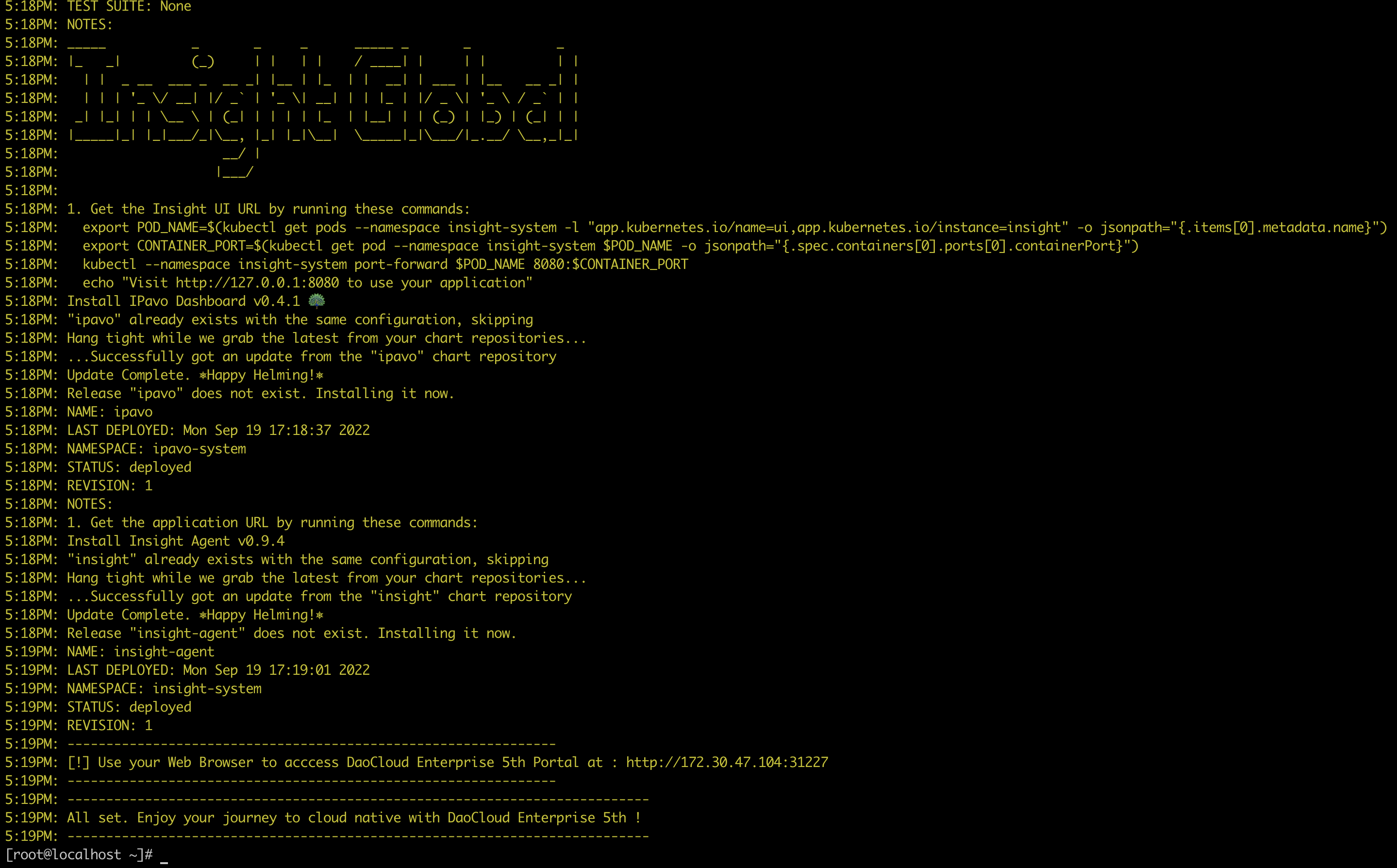
Success
Please record the prompted URL for your next visit.
-
After successfully installing DCE 5.0 commercial version, please contact us for authorization: email info@daocloud.io or call 400 002 6898.